Do you want to grow your email list and boost your conversions with stunning email marketing campaigns? If so, you need to check out Flodesk, a tool that lets you create beautiful and effective email marketing campaigns in minutes. Flodesk is a game-changer for email marketing, as it allows you to design stunning emails that match your brand and style, without any coding or design skills. Flodesk also offers advanced features such as segmentation, personalization, automation, analytics, and more.
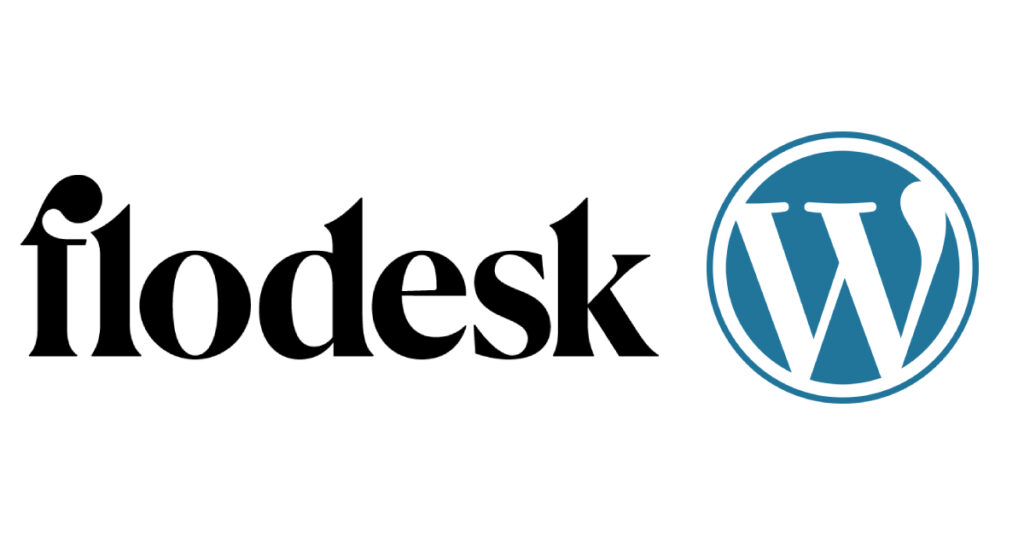
But how do you integrate Flodesk with your WordPress website, the world’s most popular website builder, with over 43% of the web built on it? How do you add Flodesk email forms to your WordPress site, so you can grow your email list, send newsletters, sell products, and more from your site? In this blog post, I’ll show you how to add Flodesk to WordPress, using different methods and platforms. By the end of this post, you’ll be able to add Flodesk forms to your WordPress site like a pro.
Table of Contents
3 Effective Methods for How to Add Flodesk to WordPress
There are several ways to add Flodesk forms to your WordPress site, depending on your needs and preferences. Some of the common methods are:
Method 1: Using the Flodesk WordPress Plugin
This method allows you to easily insert Flodesk forms into any page or post on your site using shortcodes. A shortcode is a piece of code that you can paste into your WordPress editor, and it will display the form on your site. To use this method, you need to install and activate the Flodesk plugin on your WordPress site, and then copy and paste the shortcode of the form you want to add. Here are the steps for this method:
- Go to your WordPress dashboard and navigate to Plugins > Add New.
- Search for Flodesk and click Install Now.
- After the installation is complete, click Activate.
- Go to Settings > Flodesk and enter your Flodesk API key. You can find your API key in your Flodesk account settings.
- Go to Pages > Add New or Posts > Add New.
- In the WordPress editor, click on the Flodesk icon and choose the form you want to insert.
- Copy the shortcode that appears in the pop-up window and paste it where you want the form to appear on your page or post.
- Publish or update your page or post and preview your form.
Method 2: Using the Insert Headers and Footers Plugin
This method allows you to easily insert Flodesk code snippets into your site’s header or footer. The header and footer are the parts of your site that appear on every page, such as the logo, menu, or footer widgets. To use this method, you need to install and activate the Insert Headers and Footers plugin on your WordPress site, and then copy and paste the code snippets of the form you want to add. Here are the steps for this method:
- Go to your WordPress dashboard and navigate to Plugins > Add New.
- Search for Insert Headers and Footers and click Install Now.
- After the installation is complete, click Activate.
- Go to Settings > Insert Headers and Footers.
- In the Scripts in the Header box, paste the header code of the form you want to add. You can find the header code in your Flodesk account under Forms > Embed > Header Code.
- In the Scripts in the Footer box, paste the footer code of the form you want to add. You can find the footer code in your Flodesk account under Forms > Embed > Footer Code.
- Save your settings and refresh your site.
Method 3: Using Elementor
This method allows you to design and customize your site with drag-and-drop elements. Elementor is a popular page builder that lets you create any type of website with ease. To use this method, you need to install and activate Elementor on your WordPress site, and then use Elementor’s HTML block to embed Flodesk forms into your site. Here are the steps for this method:
- Go to your WordPress dashboard and navigate to Plugins > Add New.
- Search for Elementor and click Install Now.
- After the installation is complete, click Activate.
- Go to Pages > Add New or Posts > Add New.
- In the WordPress editor, click on Edit with Elementor.
- In Elementor’s panel, search for HTML and drag it onto your page or post where you want the form to appear.
- In the HTML block’s settings, paste the inline code of the form you want to add. You can find the inline code in your Flodesk account under Forms > Embed > Inline Code.
- Update or publish your page or post and preview your form.
However, these are not the only methods for adding Flodesk forms to WordPress. There are also some specific tutorials for adding Flodesk forms to different platforms that are designed to help you create beautiful and responsive websites with WordPress.
You Can Check It Out What Do You Need to Balance When Doing SEO?
Specific Tutorials for Adding Flodesk Forms to Different Platforms
If you use WordPress themes or plugins that work well with Flodesk, you can easily add Flodesk forms to your site without any coding. Some of the popular WordPress themes and plugins that integrate with Flodesk are:
1. Showit
A platform that lets you create stunning websites with WordPress using drag-and-drop design. Showit is ideal for creatives who want to showcase their work and personality. To add Flodesk forms to Showit, you need to copy the header code and the inline code of the form you want to add, and then paste them into your Showit site’s header and embed code elements. Here are the steps for this method:
- Go to your Flodesk account and navigate to Forms > Embed.
- Choose the form you want to add and copy the header code and the inline code.
- Go to your Showit account and open your site in the Showit editor.
- In the Showit editor, click on Site > Site Settings > Advanced > Header Code.
- Paste the header code of the form into the Header Code box and save your changes.
- In the Showit editor, click on the page or post where you want the form to appear.
- In the left panel, click on Add New > Embed Code.
- Drag the embed code element onto your page or post where you want the form to appear.
- Click on the embed code element and paste the inline code of the form into the Embed Code box.
- Adjust the size and position of the embed code element as needed.
- Publish your site and preview your form.
2. Flothemes
A platform that offers beautiful and customizable WordPress themes for photographers and creatives. Flothemes is perfect for those who want to create a professional and elegant website with WordPress. To add Flodesk forms to Flothemes, you need to create a pop-up form or an inline form in Flodesk, and then copy and paste the header code and the inline code of the form into your Flothemes site’s tracking code and page editor. Here are the steps for this method:
- Go to your Flodesk account and navigate to Forms > New Form.
- Choose a template for your form and customize it as you like.
- Set up your form options, such as display frequency, trigger, position, etc.
- Go to Forms > Embed and copy the header code of the form.
- Go to your WordPress dashboard and navigate to Flothemes > Tracking Code.
- Paste the header code of the form into the Tracking Code box and save your changes.
- If you want to add a pop-up form, you’re done. If you want to add an inline form, continue with the next steps.
- Go back to your Flodesk account and navigate to Forms > Embed.
- Choose the inline form you want to add and copy the inline code of the form.
- Go back to your WordPress dashboard and navigate to Pages > Add New or Posts > Add New.
- In the WordPress editor, switch to Classic Editor or Gutenberg Editor (not Flotheme Editor).
- Paste the inline code of the form where you want it to appear on your page or post.
- Publish or update your page or post and preview your form.
In addition, there are many other WordPress themes and plugins that are compatible with Flodesk.
FAQs About How to Add Flodesk to WordPress
Can You Use Flodesk With WordPress?
Yes, Flodesk can be integrated with WordPress to enhance email marketing and streamline tasks. You can automate data exchange using platforms like Zapier, and embedding Flodesk forms is made easy with tutorials and plugins. WooCommerce users can also integrate Flodesk to add purchasers to their audience automatically.
Can I Do Email Marketing With WordPress?
Yes, you can conduct email marketing with WordPress. Plugins like FluentCRM and MailPoet allow seamless integration for managing contacts, creating campaigns, and sending emails directly from your WordPress site. These tools offer features like automation, segmentation, and reporting to enhance your email marketing efforts effectively.
Which CRM Works Best With WordPress?
Several CRM plugins work well with WordPress, offering diverse features to enhance customer relationship management. Notable options include FluentCRM for email campaigns, Groundhogg for comprehensive CRM features, Jetpack CRM for user-friendly features, HubSpot CRM for marketing automation, Zoho CRM for seamless integration, and vCita for secure customer interactions. The choice depends on your specific business needs and priorities.
Conclusion
As you can see, adding Flodesk email forms to your WordPress website is easy and beneficial. You can choose the method that suits your needs and preferences, and start growing your email list today.
Some tips or best practices for adding Flodesk forms are:
- Test your forms before launching them to make sure they work properly and look good on different devices.
- Segment your subscribers based on their interests and behavior using Flodesk’s advanced features.
- Personalize your emails and sales pages with custom fields and deep personalization.
- Track and analyze your performance using Flodesk’s robust analytics.
If you have any questions or comments about adding Flodesk forms to WordPress, feel free to leave them below. I’d love to hear from you and help you out. Thank you for reading and happy emailing!
